Điều chỉnh chất lượng hình ảnh / Tab màu DNP RX1 HS
Đặt chất lượng hình ảnh và tông màu.
Hồ sơ màu sắc:
Chọn một mẫu cấu hình màu.
Nếu bạn chọn Theo từng thành phần , hãy thực hiện cài đặt cấu hình màu chi tiết cho từng thành phần trong tài liệu của bạn (văn bản, đồ họa và ảnh).
Các mục có sẵn khác nhau tùy thuộc vào máy in bạn đang sử dụng.
Thay đổi mẫu cấu hình màu
Ghi chú:
- Cài đặt này chỉ ảnh hưởng đến dữ liệu RGB.
Tự động
Tự động định cấu hình mẫu cấu hình màu tốt nhất tùy thuộc vào hình thức của tài liệu cần in.
Sử dụng ICM
Sửa màu bằng chức năng ICM của Windows.
Sử dụng ICM
Quản lý màu không có rào cản
Chuyển đổi màu sắc được sử dụng trong tài liệu thành màu không có rào cản áp dụng cho Thiết kế màu phổ quát (CUD).
Cài đặt này chỉ khả dụng nếu bạn đã chọn Bật trong danh sách Quản lý màu không có rào cản:.
Phối màu:
Chọn kiểu phối màu phù hợp với hình ảnh tài liệu.
Nếu bạn chọn Theo từng thành phần , hãy thực hiện cài đặt phối màu chi tiết cho từng thành phần trong tài liệu của bạn (văn bản, đồ họa và ảnh).
Các mục có sẵn khác nhau tùy thuộc vào máy in bạn đang sử dụng.
Thay đổi kiểu phối màu https://manuals.ricoh.com/driver/pcl6v4/help/en/HTMLFILE/IDH_HOW_DITHERING.htm
Tự động
Tự động định cấu hình phương pháp phối màu tốt nhất tùy thuộc vào hình thức của tài liệu cần in.
Sinh sản màu xám:
Chọn phương pháp in thích hợp cho các vùng đen và xám của tài liệu.
K (Đen)
Chỉ in màu đen và xám khi sử dụng mực đen. So với màu đen được in bằng mực CMYK, điều này dẫn đến màu đen tương đối phẳng và tinh khiết hơn.
Ghi chú:
-
Tùy thuộc vào ứng dụng bạn đang sử dụng, ảnh đen và xám có thể in bằng mực CMYK ngay cả khi K (Đen) được chọn.
CMY + K
In màu đen và xám trên tất cả các trang bằng bốn màu: CMY (Lục lam, Đỏ tươi và Vàng) và K (Đen).
K (Đen) trên mỗi Trang
In các trang màu đen và xám bằng mực đen ngay cả khi có hình ảnh.
Điều này hữu ích khi hình ảnh đen xám có thể in bằng mực CMYK ngay cả khi K (Đen) được chọn.
Đen / Xám của K-Strong UCR
Chỉ in tất cả các đối tượng màu đen và xám bằng mực đen bất kể tài liệu là màu hay đen trắng.
Điều này rất hữu ích khi hình ảnh đen xám hoặc văn bản màu đen được quét có thể in bằng mực CMYK ngay cả khi K (Đen) được chọn.
Phương pháp hồ sơ màu:
Chỉ định cách in đồ họa màu của bạn.
Ghi chú:
- Chức năng này chỉ khả dụng nếu Sử dụng ICM đã được chọn trong danh sách Hồ sơ màu:.
Bằng hệ thống máy chủ
So khớp màu được thực hiện trên máy tính chủ trước khi nó gửi tài liệu đến máy in.
Bằng máy in
So khớp màu được thực hiện bởi máy in.
Ghi chú:
-
Máy in phải là ngôn ngữ PostScript cấp 2 trở lên.
Làm ICM bằng cách hiệu chỉnh máy in
Máy in thực hiện khớp màu bằng cách sử dụng hiệu chuẩn máy in. Máy in sử dụng một bộ quy tắc để ánh xạ màu trong tài liệu với màu thường trú của máy in.
Ghi chú:
- Máy in phải là ngôn ngữ PostScript cấp 2 trở lên.
Mục đích ICM:
Chỉ định cách tạo ảnh màu để tạo ra hình ảnh đẹp nhất trên trang in.
Ghi chú:
- Chức năng này chỉ khả dụng nếu Bằng máy in hoặc Thực hiện ICM bằng cách hiệu chỉnh máy in đã được chọn trong danh sách Phương pháp cấu hình màu:.
Đồ họa (Độ bão hòa)
Tăng cường các màu cơ bản được sử dụng cho văn bản và đồ họa. Cài đặt này là tốt nhất để in bảng, đồ thị và tài liệu trình bày có chứa màu.
Hình ảnh (Cảm nhận)
Tăng cường màu sắc trung tính tương tự như màu được thấy trong ảnh.
Bằng chứng (Đo màu tương đối)
Hiển thị màu sắc trong hình ảnh với màu sắc gần nhất có thể. Điều này phù hợp để in các màu cần được hiển thị chính xác, chẳng hạn như màu trong logo. Các màu nằm ngoài gam màu của máy in sẽ được hiển thị với màu gần nhất có thể.
Đối sánh (Đo màu tuyệt đối)
Giả sử không gian màu độc lập với thiết bị, điều này cung cấp dải màu rộng hơn so với gam màu của máy in.
Khôi phục mặc định
Khôi phục cài đặt trên tab này về cài đặt mặc định.
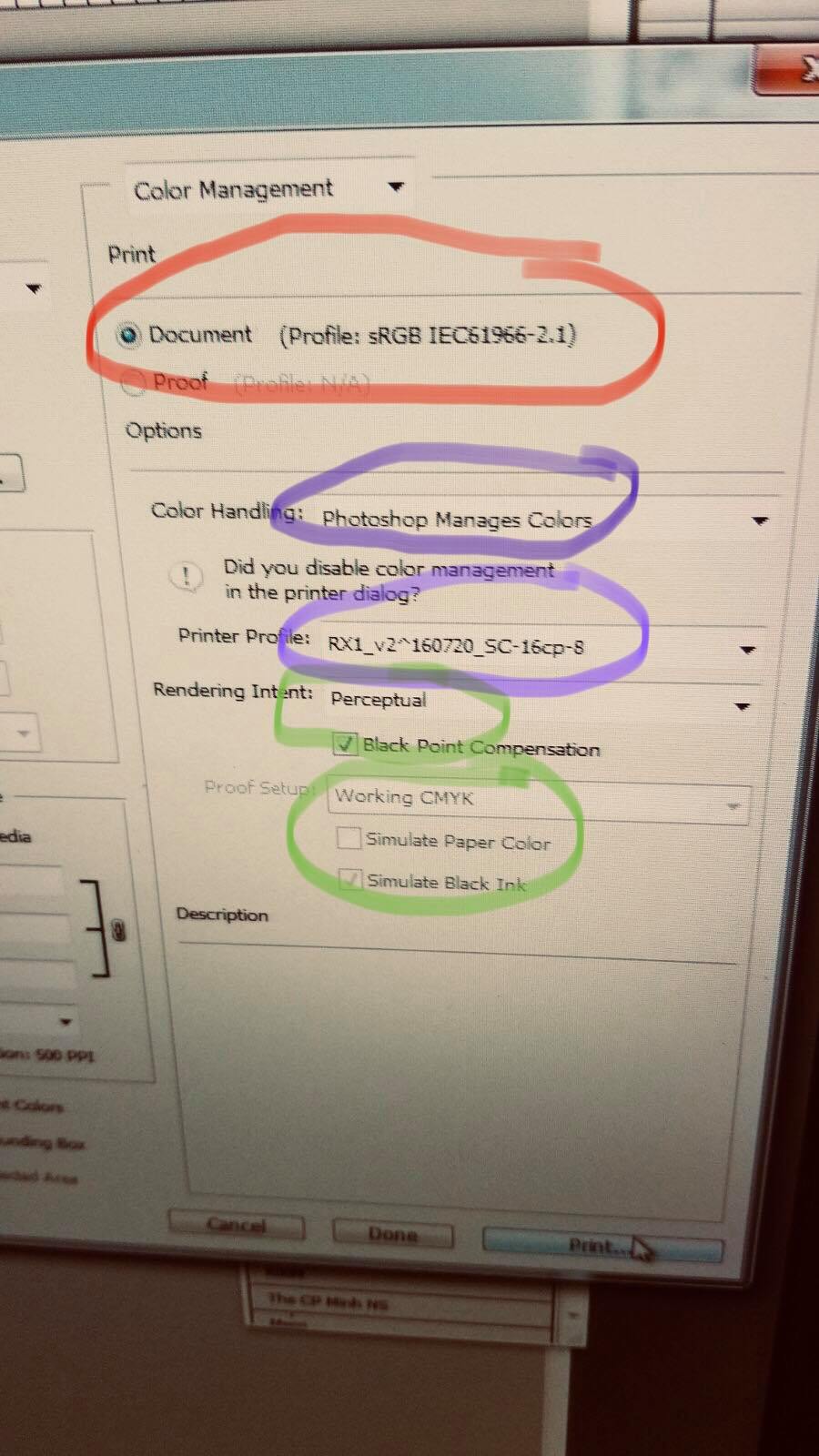
Adjust Image Quality/Color Tab
Set the image quality and color tone.
Color Profile:
Select a color profile pattern.
If you select By Each Component, make detailed color profile settings for each element of your document (text, graphics, and photos).
Available items differ depending on the printer you are using.
Changing the Color Profiling Pattern https://manuals.ricoh.com/driver/pcl6v4/help/en/HTMLFILE/IDH_HOW_COLORPROFILE.htm
Note:
- This setting only affects RGB data.
Automatic
Automatically configures the best color profile pattern depending on the appearance of the document to print.
Use ICM
Corrects colors using the Windows ICM function.
Using ICM https://manuals.ricoh.com/driver/pcl6v4/help/en/HTMLFILE/IDH_HOW_ICM.htm
Barrier-free Color Management
Converts the colors used in documents to the barrier-free colors applicable to Color Universal Design (CUD).
This setting is available only if you have selected On in the Barrier-free Color Management: list.
Dithering:
Select a dithering pattern suitable for the document image.
If you select By Each Component, make detailed dithering settings for each element of your document (text, graphics, and photos).
Available items differ depending on the printer you are using.
Changing the Dithering Pattern
Automatic
Automatically configures the best dithering method depending on the appearance of the document to print.
Gray Reproduction:
Select the printing method appropriate for black and gray areas of documents.
K (Black)
Prints black and gray using black toner only. Compared to the black printed with CMYK toner, this results in a black that is relatively flatter and purer.
Note:
-
Depending on the application you are using, black and gray images may print with CMYK toner even if K (Black) is selected.
CMY + K
Prints black and gray on all pages using four colors: CMY (Cyan, Magenta, and Yellow) and K (Black).
K(Black) per Page
Prints black and gray pages with black toner even if there is an image.
This is useful when a black and gray image might print with CMYK toner even if K (Black) is selected.
Black/Gray by K-Strong UCR
Prints all black and gray objects using black toner only regardless of whether the document is in color or black and white.
This is useful when a black and gray image or scanned black text might print with CMYK toner even if K (Black) is selected.
Color Profile Method:
Specify how to print your color graphics.
Note:
- This function is available only if Use ICM is already selected in the Color Profile: list.
By Host System
Color matching is performed on the host computer before it sends the document to the printer.
By Printer
Color matching is performed by the printer.
Note:
-
The printer must be PostScript language level 2 or higher.
Do ICM by calibrating printer
Color matching is performed by the printer using printer calibration. The printer uses a set of rules to map the colors in the document to the printer’s own resident colors.
Note:
- The printer must be PostScript language level 2 or higher.
ICM Intent:
Specify how color images are created to produce the best looking image on the printed page.
Note:
- This function is available only if By Printer or Do ICM by calibrating printer is already selected in the Color Profile Method: list.
Graphics (Saturation)
Enhances basic colors used for text and graphics. This setting is best for printing tables, graphs, and presentation materials that contain color.
Pictures (Perceptual)
Enhances mid-tone colors similar to those seen in photographs.
Proof (Relative Colorimetric)
Renders colors in an image with the closest colors possible. This is suitable for printing colors that need to be rendered accurately, such as colors in logos. The colors that fall outside the printer color gamut will be rendered to the closest color possible.
Match (Absolute Colorimetric)
Assuming a device-independent color space, this provides a wider range of colors than the printer color gamut.
Restore Defaults
Restores the settings on this tab to the default settings.



